Chapter 6. Special Objects
Table of Contents
6.1. Special Objects
Special objects are sets of objects designed to serve specific needs. They are organized into categories called sheets. The middle section of the Toolbox allows you to select a sheet of special objects. When you do this, the objects on this sheet display on the Toolbox and can be added to your diagram just like basic objects. Dia supports numerous predefined categories.
The predefined sheets are designed to group related objects together so you can see all of the objects you are likely to need on the same sheet. However, it is easy to modify the predefined sheets. See Organizing Sheets and Objects for more information.
It is also possible to create your own objects and sheets without programming. Custom shapes can be created with an XML file that describes the shape. See Custom Shape Module for more information on custom shapes.
6.1.1. Special Object Categories
6.1.1.1. Assorted
Figure 6.1. Assorted
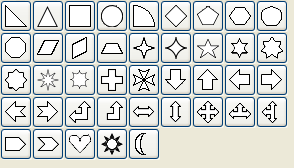
Assorted Geometric Shapes. The purpose of this sheet is to provide a selection of simple and convenient preset shapes so that users need not create spend time creating their own basic shapes. The set includes shapes with constrained ratio such as perfect Circles, Squares, various type of Triangle and Crosses. These objects do not allow text to be entered inside the shape.
6.1.1.2. Chemical Engineering
A collection of shapes for modeling the process of Chemical Engineering.
6.1.1.3. Chronogram
Uses objects to be used in a chronographic design. These are common place in time lines.
6.1.1.4. Circuit
A group for people interested in creating diagrams of electrical circuits.
6.1.1.5. Cisco - Computer
Figure 6.2. Cisco - Computer
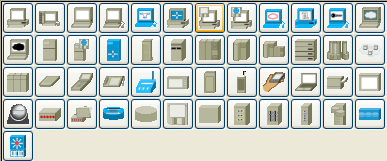
Cisco - Computer includes shapes representing computer equipment from Cisco, a manufacturer of Computer Networking Equipment.
6.1.1.6. Cisco - Misc
Figure 6.3. Cisco - Misc
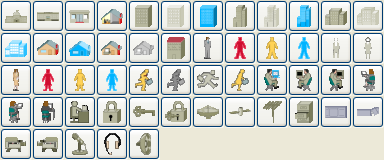
Cisco - Misc includes miscellaneous shapes from Cisco, a manufacturer of Computer Networking Equipment.
6.1.1.7. Cisco - Network
Figure 6.4. Cisco - Network
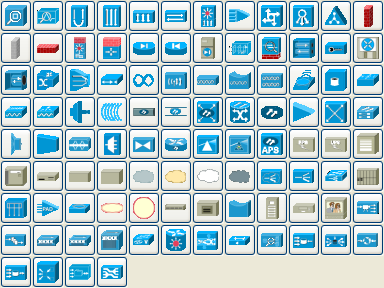
Cisco - Network includes shapes representing network equipment from Cisco, a manufacturer of Computer Networking Equipment.
6.1.1.8. Cisco - Switch
Figure 6.5. Cisco - Switch
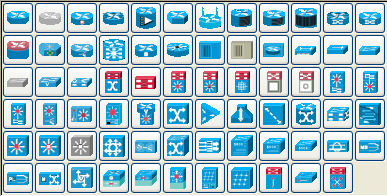
Cisco - Switch includes shapes representing switch equipment from Cisco, a manufacturer of Computer Networking Equipment.
6.1.1.9. Cisco - Telephony
Figure 6.6. Cisco - Telephony
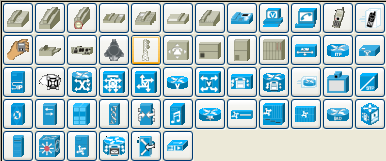
Cisco - Telephony includes shapes representing telephony equipment from Cisco, a manufacturer of Computer Networking Equipment.
6.1.1.10. Civil
Civil Engineering components.
6.1.1.11. Cybernetics
Shapes for creating diagrams of Cybernetic Circuits.
6.1.1.12. DIN Electrical
DIN style electrical control schematics (electrical controls in manufacturing automation).
6.1.1.13. ER
Editor for Entity Relations (ER) Diagrams. Entity Relationship diagrams are used to represent high level descriptions of conceptual models in terms of how each data entity relates to other data in the model. They are most commonly used to model the structure of data to be stored in a database.
6.1.1.14. Flowchart
Figure 6.7. Flowchart
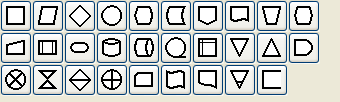
A group dedicated to providing the user shapes which are commonly used in flow charts. Flow charts can be routinely found in computer programming, marketing, economics, and any other semi-linear operation which requires planning. Most flowchart objects allow entry of text.
6.1.1.15. FS (Function Structure)
Editor for Function Structure (FS) Diagrams. Note that the Objects require the use of the context menu to access much of the functionality of these objects.
6.1.1.16. GRAFCET
Grafcet (or IEC 61131-3 SFC) diagrams. Used in graphical programming and documenting sequential processes in manufacturing automation.
A chart shows the step, the action, the transition, and the condition associated with the transition.
6.1.1.17. Istar
Istar is agent-oriented modeling framework. Istar is also written as i*.
6.1.1.18. Jackson
Jackson Software Design (JSD) method Diagrams.
6.1.1.19. KAOS
KAOS Diagrams.
6.1.1.20. Map 3D Isometric
Pseudo 3D isometric shapes for creating Directional Maps. Microsoft Visio calls these shapes Map, Directional Map 3D.
6.1.1.21. Misc.
Figure 6.8. Misc

Miscellaneous shapes that do not fit into any of the other groups. Includes some File system shapes and an animated clock object that updates in real time.
6.1.1.22. MSE
Mobile Subscriber Equipment Components, as used by the United States Army.
6.1.1.23. Network
Figure 6.9. Network
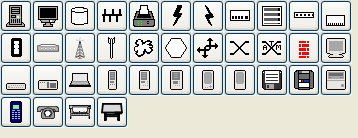
Used by network administrators to create a design of their network.
6.1.1.24. PLC Ladder
PLC 'Ladder' graphical programming (electrical controls in manufacturing automation).
6.1.1.25. Pneumatic/Hydraulic
Allows diagramming of a device which employs hydraulics.
6.1.1.26. SADT
Structured Analysis Design Technique.
6.1.1.27. SDL
Specification and Description Language (SDL) SDL is used to describe the behavior of interactive time based systems. SDL was originally focused on telecommunication systems, but has also come to be used to describe process control and real-time applications in general.
6.1.1.28. Sybase
Designs diagrams display the flow of a Sybase computer network.
6.1.1.29. UML
Figure 6.10. UML
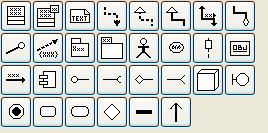
Unified Modeling Language (UML). UML is a modeling and specification language commonly used to create diagrams showing the structure of object-oriented computer programming code, particularly for large scale projects. Some UML objects are complex and have extensive properties for various types of text entries, as shown in the screenshot below.
Figure 6.11. UML Class Properties
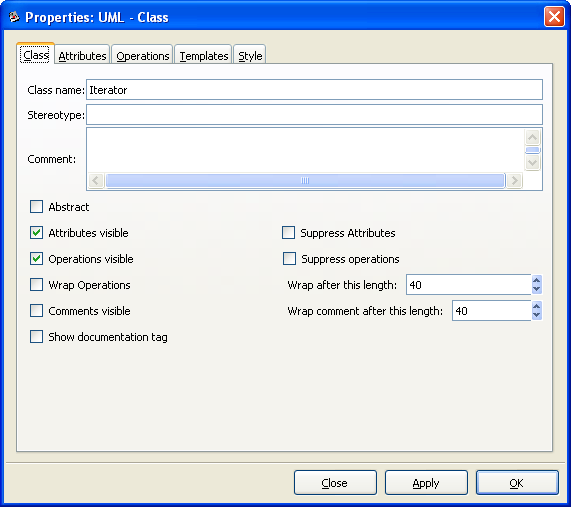
6.1.2. Organizing Sheets and Objects
It is possible to modify the way objects are grouped into sheets. Say, for example, that most of the object you need are on one sheet but you also need some objects from a second sheet. To keep everything you need on one sheet, you can copy objects from one sheet to another as follows:
On the Toolbox menu, select → . This will display the dialog shown in the figure below.
Figure 6.12. Sheets and Objects
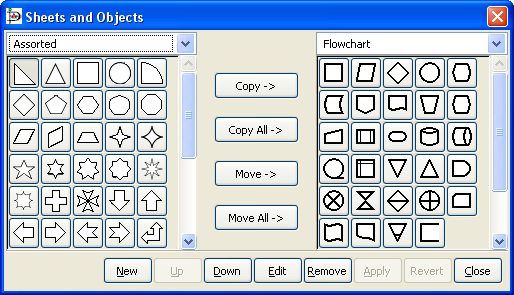
Using the drop-down listbox on the left side, select the sheet you want to copy from. On the right, select the sheet you want to copy to.
Click on the object you wish to copy on the left side and press the Copy button.
Repeat for any other objects you want to copy. When you are done, press the Apply button on the bottom to save your changes.
From now on, the new objects will be listed on the sheet on the right. You can also remove objects from sheets and move objects from one sheet to another. You can also use the Up and Down buttons to change the order of the objects within a sheet.