3.5. Zooming
Zooming allows the user to zoom in (make things bigger) or zoom out (make things smaller). Zooming in is useful when you are trying to make your drawing very precise. Zooming out is useful when you want to view a larger portion of the diagram.
The canvas can be zoomed in to 2500% and out to 5%. Zooming can be done in several ways.
Figure 3.5. Toolbox Magnify

The Toolbox contains a Magnify tool. If you select the Magnify tool and then click anywhere on the canvas, the diagram is zoomed in at that point by a factor of two (e.g., from 100% to 200%). Shift+Click reverses the process (i.e., zooms out by a factor of two).
Figure 3.6. Canvas Zoom
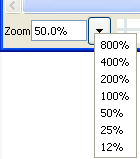
Dia has a zoom control at the lower left corner of the canvas. This control allows you to enter in a zoom percentage or to select from a series of fixed zoom percentages.
Figure 3.7. View Menu Zoom Options
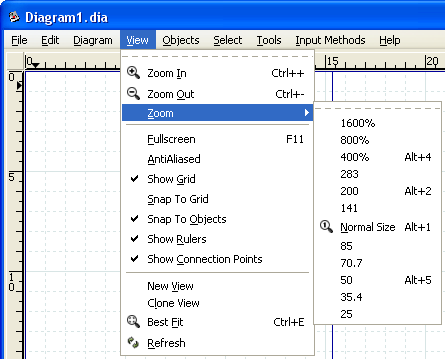
The View menu has options for Zoom In (Ctrl++); Zoom Out (Ctrl+-); Zoom to a choice of fixed percentages; and Best Fit (Ctrl+E).
![[Tip]](images/tip.png) | |
The Ctrl+E (Zoom to Best Fit) is very useful for fitting the entire diagram in the window. It also provides a quick way to see if there are any objects outside the current view area. |